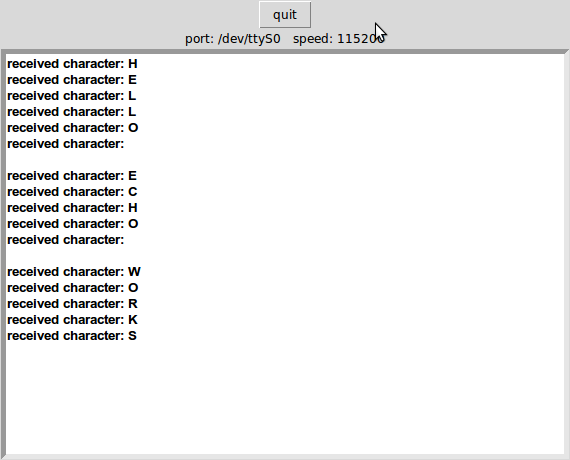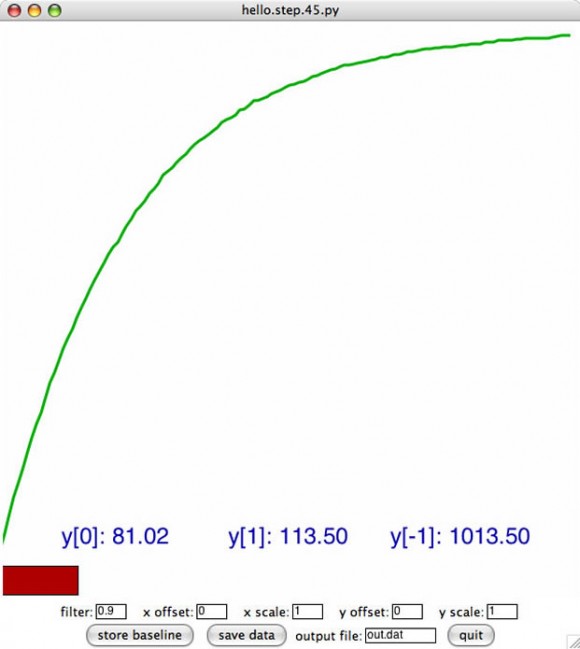Fab Academy Module – 06 Embedded Programming
The Assignment
- read an AVR data sheet (ATTtiny 44) – COMPLETE
- make serial and programming cables – COMPLETE
- add (at least) a button to the serial echo hello-world board
- modify the serial echo assembly program to respond to the button
- modify the serial echo C program to respond to the button
- For more on items 3-5 –> See Modified Hello Echo – Part I: Hello Echo + Button + FTDI
The Project: Hello Serial Echo
This hello world board uses a python program (term.py) to send keyboard input over a serial connection from the board to the computer. It is called “serial echo” because when the computer is able to communicate with the board via serial, the python program will allow the keyboard input to be sent to the board and then “echo” it back to the computer. The keyboard input / text will then appear in the python window.
Type the following into the terminal at the prompt:
python term.py /dev/ttyS0 115200
Where “/dev/ttyS0” is the name of the serial port connection to your computer.
When It Is Working – You Should See..
Skills Learned
- I learned how to send data back and forth via a serial connection using Neil’s python program term.py.
- Cable making
Tools Used
- Modela milling machine
- python – term.py
- a computer with a serial connection