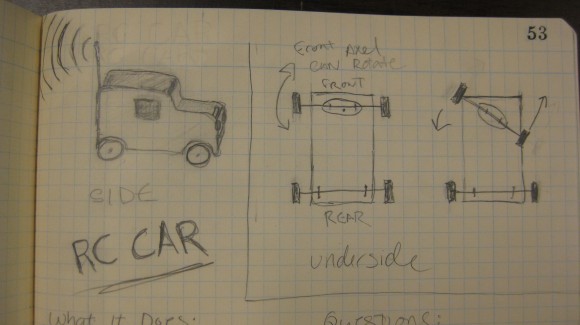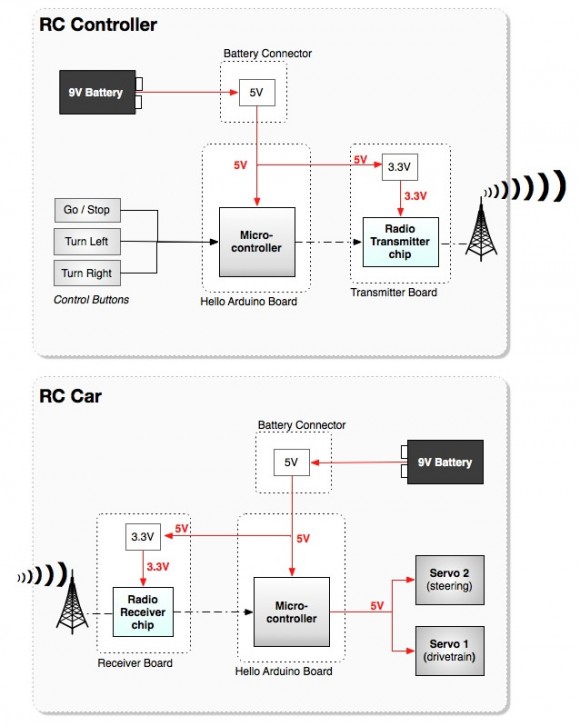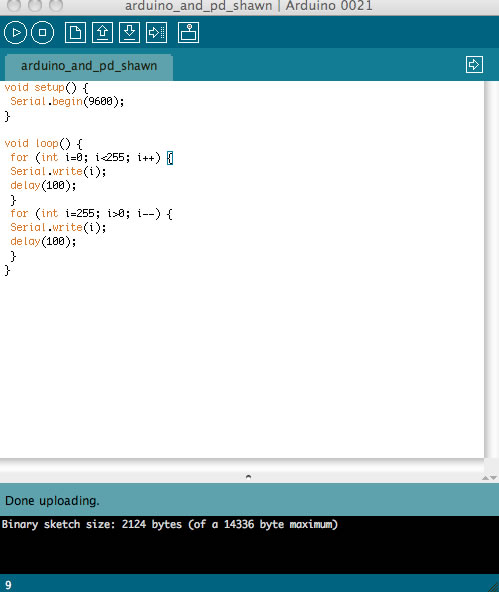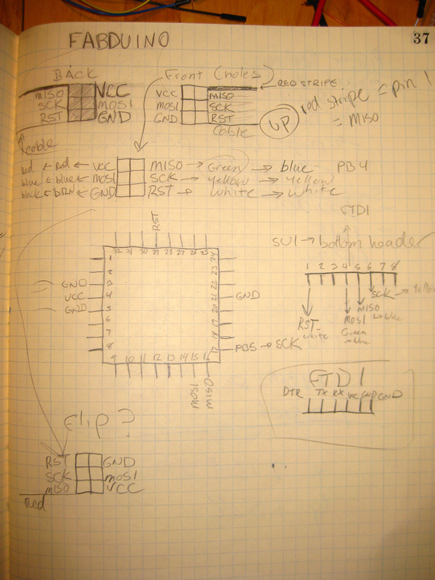This week at Fab Academy we are planning our final projects. I am creating a digitally fabricated RC car. First I defined my all the system components, how they would interact with each other and what the logic / voltage levels needed to be throughout that system.
Logic Levels / Radio – Functional Block Diagram
What Will It Do?
- Drive forward / stop
- Turn left / right
- Use radios to control the car wirelessly.
Who’s Done What Beforehand?
- David Mellis made pressfit cars – this one needs to be more of an enclosure to house the electronics
- JeeLabs: http://jeelabs.org/ has created some code and designs that I plan to modify and use with the Hope RF radios.
What Materials and Components Will Be Required?
- 2 servos
- 2 radio boards (utilizing the Hope RF radios)
- 1 or 2 Arduino boards (hello Arduino boards)
- Masionite
- LEDs (possible decoritive addition)
- Acrylic (possible decoritive addition)
- Possibly plastic to cast parts (possible decoritive addition)
- Metal rods for axels?
- copper-clad PCB stock
- Various components already in the inventory
How Much Will It Cost?
- $0 – $20 Most parts already in the inventory.
- Need to purchase Hope RF radios – $12.00 for a pair.
- Need to purchase a few additional non-standard, non-inventory components from Digikey ($10.00 + shipping).
What Parts and Systems Will Be Made?
- Connect the radio boards to the Arduino
- Figure out how to issue commands to control the car
- Turn lights on and off
What Processes Will Be Used?
- Laser-cut press fit for the car body (possibly being replaced by molded shell / parts)
- Milled circuit boards.
- Molded parts for wheels / accessories
What Tasks Need to Be Completed?
- Need to investigate how to get the boards to talk to each other.
- Control with computer keys at first.
- Would like to eventually add a wireless joystitck control box.
What Is The Schedule?
- This Week –> Design the car and investigate the how to talk to the radios
- Next Week –> Troubleshoot the project, work on the control structure.
How Will It Be Evaluated?
- Can the radios talk to each other?
- Do the controls work?