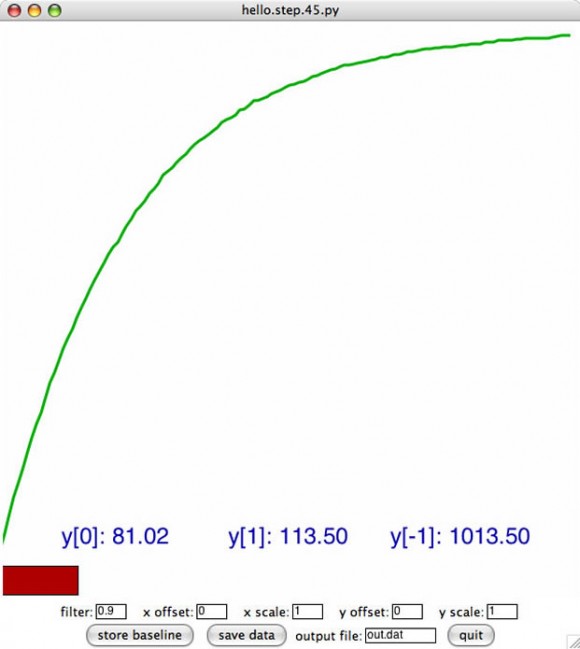I am ready for Halloween early this year. For my I/O sensor project for Fab Academy I put together a Arduino-controlled motion sensing glowing skull. When motion is detected by the parallax motion sensor, the board turns on the LEDs in the mouth and fades in and out the LEDs glued into the eye sockets.
The Fab Academy Assignment
- Interface an input device with an output device.
The Project: Motion Sensing Glowing Skull



Parts List:
- 1 Parallax PIR [Pyroelectric (“Passive”) InfraRed)] motion sensor
- A few lengths of wire
- 1 Arduino compatible board (I used a Seeduino (Seeed Studios) I had laying around). I like this board because I can flip the power source switch to turn it off / on.
- 1 9 volt battery
- Mouth: 10mm Red LED (3)
- Eyes: 5mm Red Wide-Angle LED (2)
- 5 in or so metal strip with holes (to house mouth LEDs
- 3 plastic LED holders (to insulate the mouth LED wires from the metal strip)
- super glue / hot glue
Prototyping the Circuit / Interaction + Putting It Together:







Code:
The code works – but needs to be modified, right now after the motion is activated, the lights stay on / fade in and out in an infinite loop until the power is switched off. Look for an update to this post.
Arduino code for the LEDs and Parallax PIR Motion Sensor:
/* -----------------------------------------------------------------
Anna Kaziunas France
--------------------------------------------------------------------
Fab Academy - Sensors I/O Module
Glowing Skull Project
03/02/2010
--------------------------------------------------------------------
Motion Sensor code:
Motion Sensor code:I have seen this code a few places,
it is never attributed to anyone in particular.
I saw it last at: http://www.ladyada.net/learn/sensors/pir.html
--------------------------------------------------------------------
LED Fader code by: By David A. Mellis - Created 1 Nov 2008
Modified 17 June 2009: By Tom Igoe
http://arduino.cc/en/Tutorial/Fading
--------------------------------------------------------------------
Combined / Modified by Anna Kaziunas France - 03 March 2010
--------------------------------------------------------------------
--------------------------------------------------------------------
Purpose of this Program
--------------------------------------------------------------------
Read input value from the sensor
Determine if motion is present (input is HIGH)
When motion is detected via motion sensor:
1. Eyes slowly glow red (fade in and out - continue)
2. Mouth glows (steady)
When motion is not detected after (length of time)
Switch off LEDs
------------------------------------------------------------------*/
// Variables
int ledPinSolid = 13; // choose the pin for the LED
int ledPinFade = 11; //
int inputPinSensor = 2; // choose the input pin (for PIR sensor)
int pirState = LOW; // we start, assuming no motion detected
int val = 0; // variable for reading the pin status
void setup() {
pinMode(ledPinSolid, OUTPUT); // declare Solid LEDs as output
pinMode(ledPinFade, OUTPUT); // declare Fader LEDs as output
pinMode(inputPinSensor, INPUT); // declare sensor as input
Serial.begin(9600);
}
// Begin Motion Detection
void loop() {
val = digitalRead(inputPinSensor); // reading input value
if (val == HIGH) { // if the input is HIGH
digitalWrite(ledPinSolid, HIGH); // turn LED ON
// sets the value (range from 0 to 255):
analogWrite(ledPinFade, HIGH); // turn LED ON
// fade in from min to max in increments of 5 points:
for(int fadeValue = 0 ; fadeValue < = 255; fadeValue +=10) {
// wait for 30 milliseconds to see the fade in effect
delay(400);
}
// fade out from max to min in increments of 5 points:
for(int fadeValue = 255 ; fadeValue >= 0; fadeValue -=10) {
// sets the value (range from 0 to 255):
analogWrite(ledPinFade, fadeValue);
// wait for 10 milliseconds to see the dimming effect
delay(110);
}
if (pirState == LOW) {
// we have just turned on
Serial.println("Motion detected Huzzah!");
// We only want to print on the output change, not state
pirState = HIGH;
}
}
else {
digitalWrite(ledPinFade, LOW); // turn Fader LEDs OFF
digitalWrite(ledPinSolid, LOW); // turn Solid LEDs OFF
if (pirState == HIGH) {
// we have just turned of
Serial.println("Motion ended");
// We only want to print on the output change, not state
pirState = LOW;
}
}
}
Skills Learned
- Basic wiring
- Modifing Arduino code
- How to read a sensor datasheet
Tools Used
- Arduino
- Paralax motion sensor