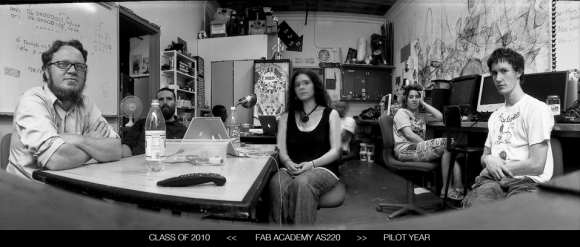This tutorial instructs you on how to compile an assembly language file (.asm) into a .hex file using Gavrasm (Gerd’s AVR Assembler). the .hex file can then be uploaded to a AVR microntroller using Avrdude (or another program.)
1. Check to see if you have Gavrasm installed.
Open your command line interface and type:
gavrasm
If Gavrasm is installed you will see (your version number may vary):
+------------------------------------------------------------+
| gavrasm gerd's AVR assembler Version 2.5 (C)2010 by DG4FAC |
+------------------------------------------------------------+
2. If Gavrasm is not installed you will get an error.
You can download and install Gavrasm for Unix or Windows: http://www.avr-asm-tutorial.net/gavrasm/index_en.html
*Note: if you are running a Mac OS (especially a pre-intel / PPC – Power PC Mac see my tutorial on where to get the compiled Gavrasm for the Mac OS.
3. If Gavrasm is installed — or once you get it installed:
A. navigate to the directory where the file that you want to compile is located.
– if you are unfamilar with unix commands:
To list the files in your current directory type:
ls
To change directory / navigate into a specific listed directory type (where directory name is the name of the directory you want to move to):
cd directoryname
To move upwards in the directory tree structure type”
cd ..
If you know the pathname of the directory that you want – type in the pathname of the directory preceded by “cd”
ex:
cd /Desktop/mydirectory/mydirectory2
you can find more about general unix commands b doing a general internet search.
B. After navigating the correct directory – type:
gavrasm filename.asm
where “filename.asm” is the name of the assembly file you want to compile.
4. Gavrasm will compile the file for you and produce a .hex file of the same name as the .asm file.
Warnings:
Gavrasm will inform you if there are warnings. For the most part you can ignore the warnings. Ask your Fab Academy instructor if they are something you should be concerned about.
Errors:
If there are errors in compiling your file – Gavrasm will refuse to create a .hex file and will throw a bunch of error messages at you. Use these error messages to fix the problem.
If you don’t understand them – google the error or look at the datasheet for the microcontroller that you are using. Ask your instructor if you are confused – odds are they have encountered this many times.
You must fix the errors in the program before it will compile.
5. You can now use your AVR programmer and Avrdude to flash your microcontroller with the .hex file you just created
— See Very Basic Beginner Assembly Tutorial III: How to Use Avrdude