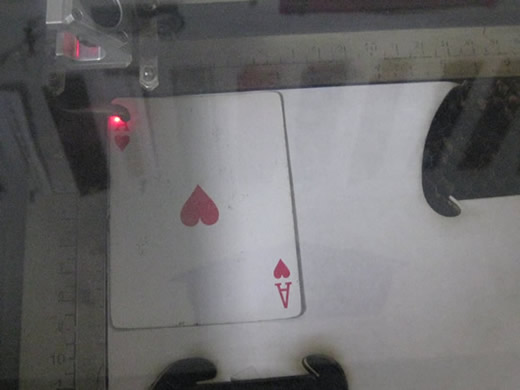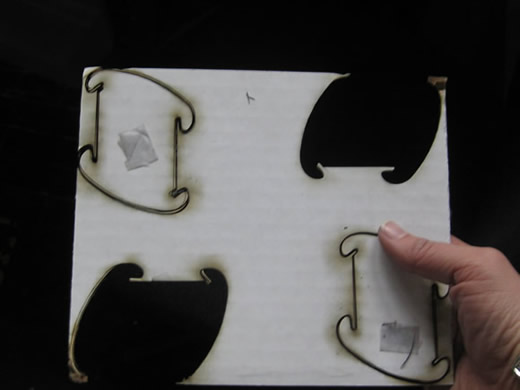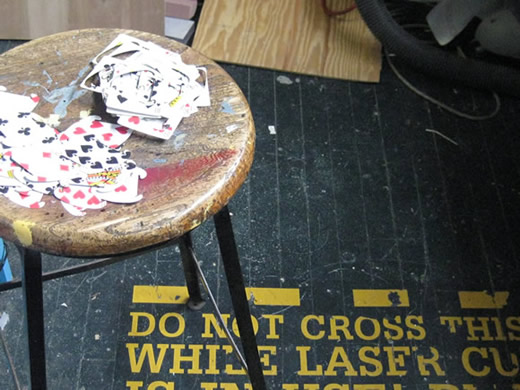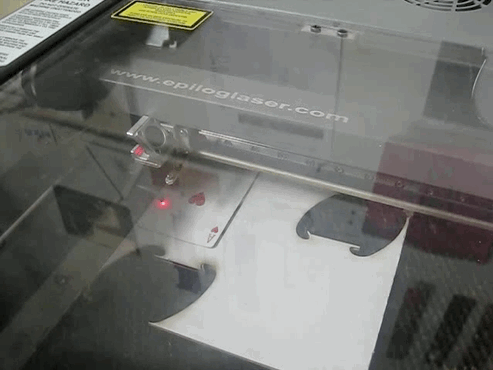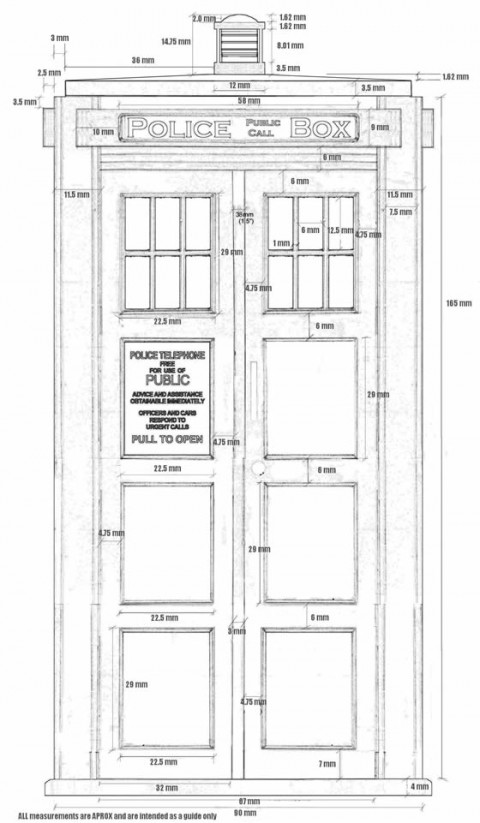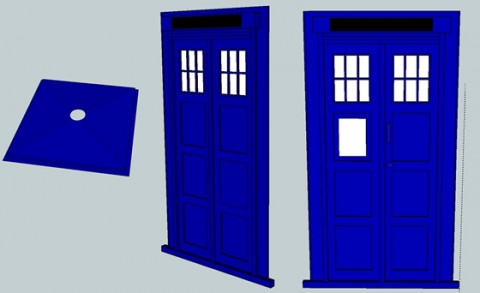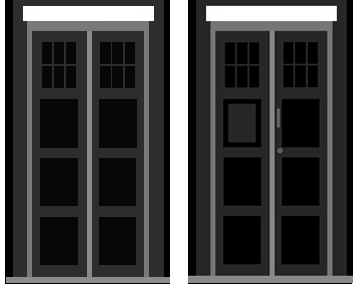My 3D Modeling and Casting project is to make a model of the outside of the TARDIS. I used the scale and dimensions from G. Hartley’s plans to make an 8 inch model TARDIS.
G. Hartley’s Original Plans
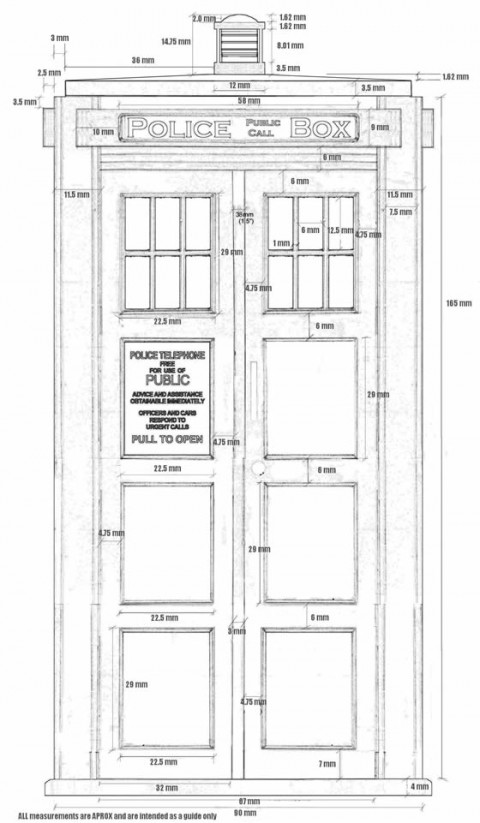
The Fab Academy Assignment
- design a 3D model of a potential semester project
- render it
- extra credit: physically model it
The Project: 3D model of TARDIS
Skills Learned
- Learned how to create a 3D model
- learned to think in three dimensions – advance planning of how objects are put together before modeling.
Tools Used
I used these plans to create a 3-D model in Google Sketchup

However, as the milling machine cannot carve out negative space, the faces on the sides or the model could not be created. In order to create a machinable mold, I had to take the 3D model apart into three sections: the roof, the front door and a side (3 of the sides are the same).
In addition, I also removed some details that were in the original 3D model, like the light on top of the box and the all of the “Police Box” lettering. The light was not transferring properly into the CAD file and the lettering would be too fine for the bit on the milling machine. (I plan to create a sticker or letter by hand). I also scaled the model down from 8 inches high to 4.8″ so it could fit within the block of machinable wax.
Shawn Wallace suggested that I cast an LED into the model and use it for the light on top of the box. Brilliant.
The Roof, Side Door and Front Door
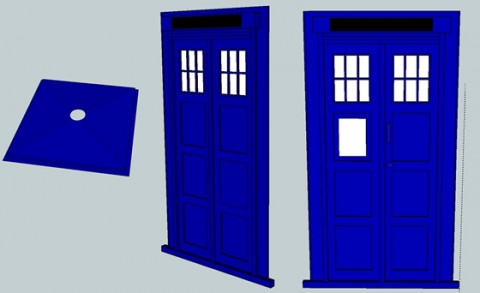
Sketchup exports .stl ASCII files and I needed them to be in binary. I opened the files in Meshlab and then exported them as .stl binary files. Next I ran the .stl files through stl2png.py to convert the depths to grayscale.
The final result (roof not shown)
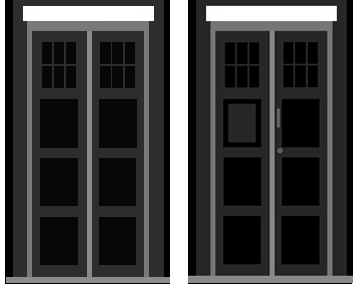
The next steps are:
1. Mill out the 3 of the mold pieces
2. Cast with rubber, making 3 casts of the side view
3. Create a laser-cut box that will hold the mold together when it is being cast with hydrastone.
4. Cast with hydrastone.