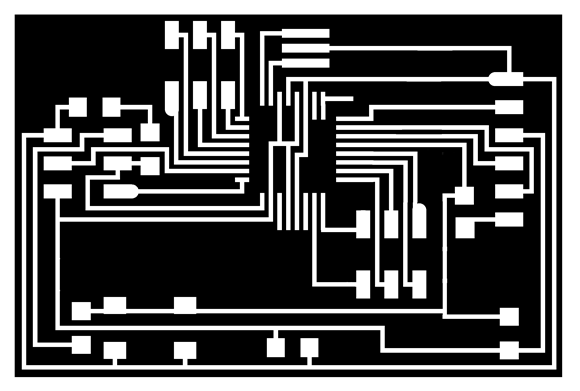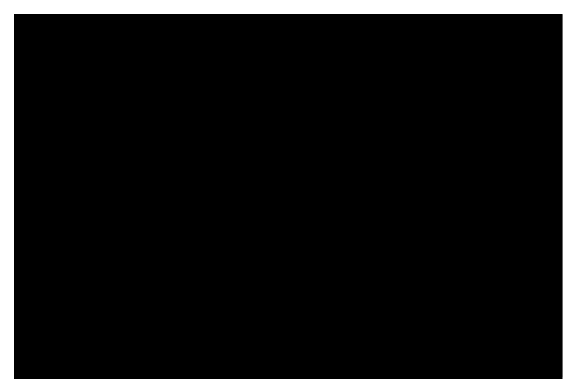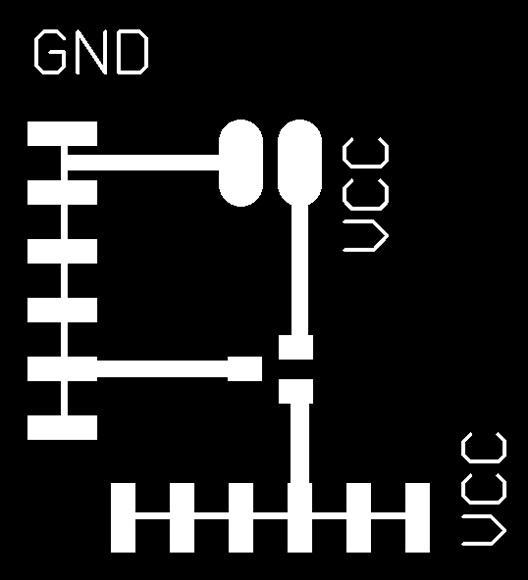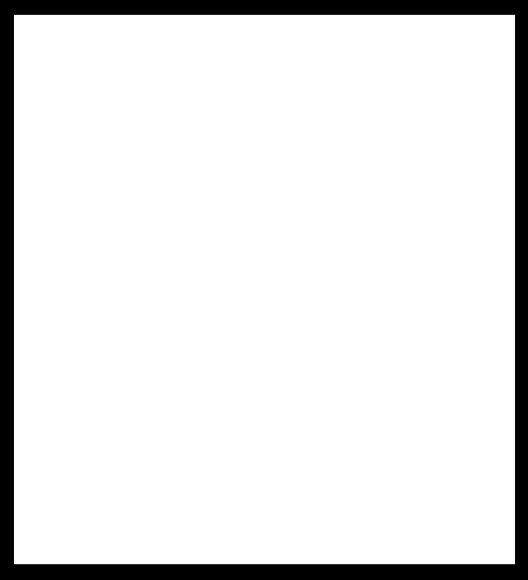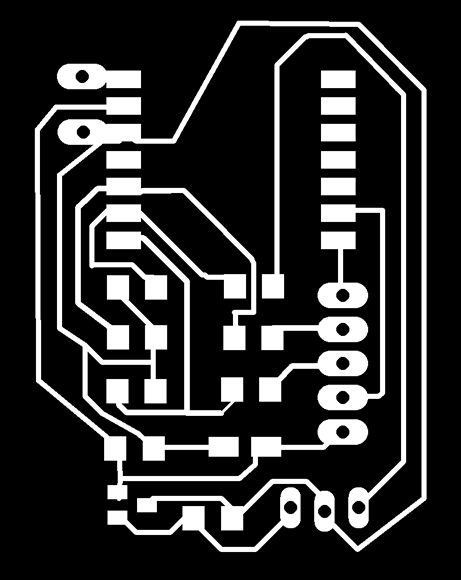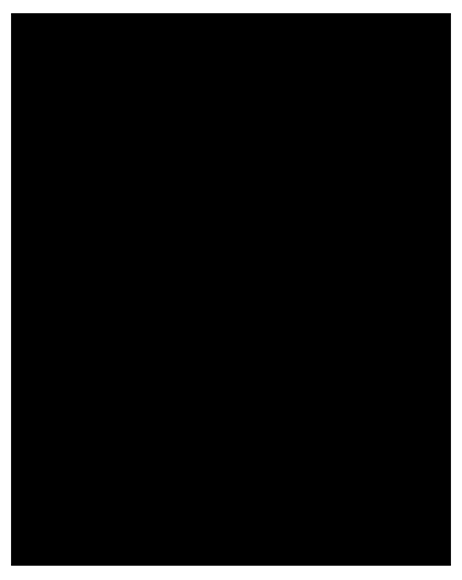By default the fab modules are set up to send rml files over a USB connection (/dev/ttyUSB0). If you are using a serial cable to connect to the Modela (which most of us at the Fab Academy are), you need to specify the correct path to the serial port in the fab modules.
To find out the correct serial port path:
Go to the terminal and type:
setserial -g /dev/ttyS[0123]
You will get a listing of serial ports with the port / path displayed first:
– the correct path should say “available” ( at our lab it was: /dev/ttyS0 ).
To change the path:
– Download the fab modules again
– After you unzip them but before you make them executable, go into the bin directory and open the rml_send and rml_move files and edit the paths in those files to use the serial connection you found on your computer.
Step by Step How to Change the Paths for Serial Connections:
cd ~/Desktop
mkdir fabmodules
cd fabmodules
wget http://kokompe.cba.mit.edu/dist/fab.zip
unzip fab.zip
cd bin
pico rml_move
In Pico
–> the file will open – edit the line that says: port=”/dev/ttyUSB0″
–> change that line to match your serial port (I changed mine to /dev/ttyS0)
– press [control]+O to save the file
– press [control]+X to exit the editor
pico rml_send
In Pico (again)
–> the file will open – edit the line that says: port=”/dev/ttyUSB0″
–> change that line to match your serial port (I changed mine to /dev/ttyS0)
– press [control]+O to save the file
– press [control]+X to exit the editor
chmod +x ./*
sudo mv bin/* /usr/local/bin
Then you should be in business.
Relaunch the fab modules and try to send a file to the machine.